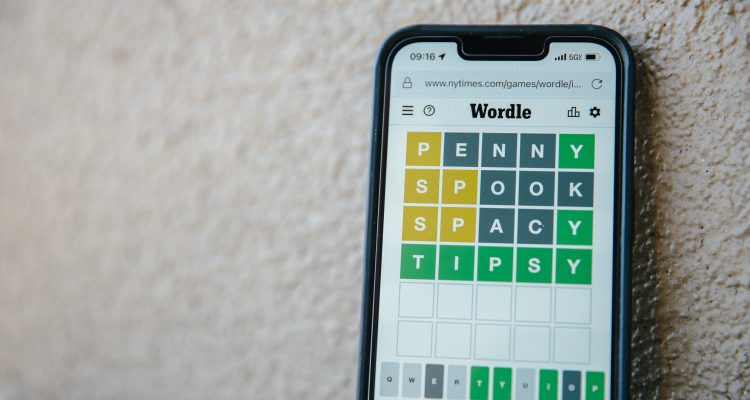With the increasing accessibility of the Internet, it is important to ensure that children are safe while browsing the web. The Internet provides an abundance of resources, but it also has its fair share of harmful content. To keep children safe while using an iPhone, parents need to learn how to block websites on their child’s iPhone. Fortunately, it is easy to set up parental controls on iPhones. In this article, we will guide you through the process of setting up parental controls on an iPhone to help you create a safer browsing experience for your child.
The Importance of Parental Control on iPhones
Before we walk you through the process of setting up parental controls on an iPhone, it is important to understand why it is important to do so. While the Internet has many benefits, there are also a lot of potentially dangerous elements online that can harm children if they are not supervised. By setting up parental controls on an iPhone, parents can ensure their child’s safety while browsing.
Parental control helps limit a child’s access to inappropriate websites and applications as well as filters out potentially harmful content. Additionally, parental control can help teach children better online habits and help them stay focused on more productive activities while using the Internet.
In addition to parental controls on iPhones, it is also imperative that parents learn to identify a fake text message to help impart the same safety practice even when using texting and social media.
Setting Up Parental Controls on iPhones
Parental controls are an essential feature that helps parents protect their children from harmful online content. Apple provides several ways for parents to set up parental controls on their child’s iPhone. Here’s how you can set up parental controls on an iPhone:
Step 1: Open the Settings App
The first step is to open the settings app on the iPhone. You can find the settings app on the home screen.
Step 2: Tap on Screen Time
After opening the settings app, look for the Screen Time option and tap on it. Use the search bar to locate it, if you cannot find it.
Step 3: Set Up Screen Time Passcode
The Screen Time passcode is different from the device passcode. It is a four-digit code that you use to access the Screen Time settings. After entering the passcode, to enable it, tap on “Use Screen Time Passcode”.
Step 4: Tap on Content & Privacy Restrictions
After setting up the Screen Time passcode, tap on “Content & Privacy Restrictions.” This feature allows you to set up content and privacy restrictions for your child’s iPhone.
Step 5: Enable Content & Privacy Restrictions
Toggle the “Content & Privacy Restrictions” switch to the right to enable it. This feature will allow you to block websites, limit app usage, and restrict access to specific features on the iPhone.
Step 6: Block Websites on the iPhone
After enabling Content & Privacy Restrictions, you can block specific websites on your child’s iPhone. To block websites, go to the “Web Content” option and tap on “Limit Adult Websites.” This will block all websites that contain adult content.
Step 7: Add Websites to Block List
If there are specific websites that you want to block, you can add them to the block list. To do this, tap on “Add Website” and enter the website’s URL. After adding the website, it will be blocked on your child’s iPhone.
Step 8: Set Time Limits on App Usage
To limit app usage on your child’s iPhone, go to “App Limits” and set a daily time limit for each app category. This will help you control how much time your child spends on social media, games, and other apps.
Step 9: Restrict Access to Features
To restrict access to specific features on your child’s iPhone, go to “Allowed Apps” and disable apps that you do not want your child to access.
Conclusion
In conclusion, the Internet is a valuable resource for children’s education and entertainment. However, it can also be a dangerous place if left unmonitored. As parents, it is our responsibility to protect our children from the potential harm of the Internet.
Setting up parental controls on an iPhone is a simple and effective way to create a safer browsing experience for our children. By following the steps outlined in this article, parents can block websites, limit app usage, and restrict access to specific features on their child’s iPhone.
As technology continues to evolve, so too do the potential dangers of the Internet. It is essential that parents stay informed and up-to-date with the latest parental control features to keep their children safe online.
In addition to setting up parental controls, parents should also take an active role in teaching their children about online safety. By educating our children about the potential dangers of the Internet, we can empower them to make responsible decisions while browsing the web.